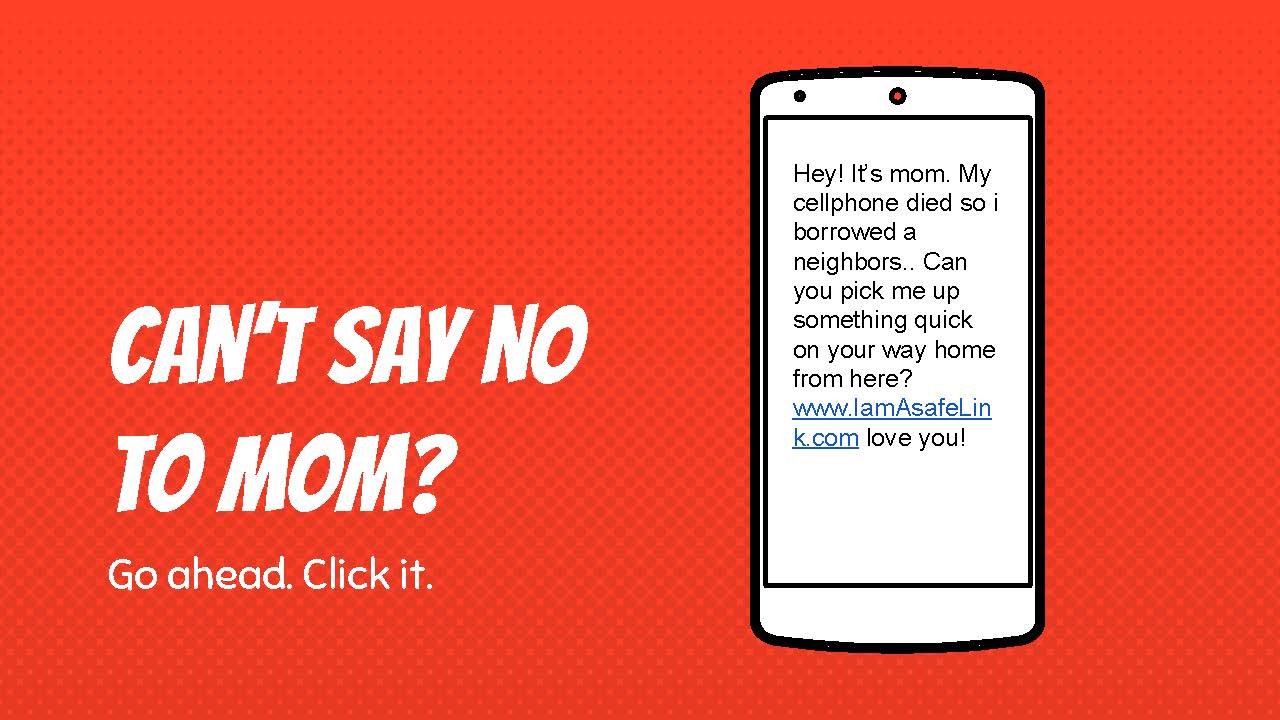Although I work in the technology field and I’m well-versed on cybersecurity and online safety, I myself was almost tricked into clicking on a malicious link contained in a text message and had to do a double-take to stop myself. The phishing was a simple text with something about BJ’s Club membership information, and then I remembered that I didn’t even have a BJ’s Club membership, ha ha ha. This is what the text said:
It was such a short simple text, related to “an order that I had made” - we’ve all been shopping more online this year and I’ve definitely been using the curbside pickup option with several stores. That little scam text almost tricked me into clicking almost automatically, without thinking, on the malicious link.
Basic cyber security tips
Scammers continue to get better at trying to steal our information. Realize that attacks may come in the form of a text, an email, through snail mail, or even by phone call. How do you protect yourself when using technology or online? Here are some basic tips to increase your personal security when interacting with technology or while online:
Be cautious when using public wi-fi, including your work network. Public networks give criminals the opportunity to intercept your encrypted transmissions - including when you’re using your “secure” mobile banking app or anything else where your personal data is being transferred over the wi-fi network. Wait until you’re home to conduct your important transactions or learn how to set up a virtual private network.
Plug your own charger directly into the wall outlet, not into another device (especially when traveling or away from home). When you plug your device's charger into another person's computer (or car), that computer can access your device's files.
Use a strong password or use a password manager. I personally choose to use strong passwords AND a password manager. A good password includes several unrelated words, some capitalization differences, some numbers and also some special characters.
Examples of strong passwords:
Nail$?ice5rubiX
452cucumBer#*yoyo!
Use a 2-step login process. A two step log in requires you to verify twice before accessing your sensitive information or computer - many times you will enter a password and verify an image, or enter a password and receive a text message to confirm entry.
Use HTTPS when browsing the web. When you look in the address bar, you should see “https” in front of the website address, not “http.” This ensures that any information you send over the web to that website is encrypted and therefore less likely to be hacked.
Keep your software updated. Be sure that your computer, phone, or other device has the latest software and removes any holes that hackers might exploit. Companies are very fast push out patches, but it’s your responsibility to get them installed as quickly as you can. A sidenote to software updates - always verify the origin of your software update, because this is another hole that hackers like to exploit.
Think twice before clicking any link. Links may appear to be safe, but unless you were totally sure of the sender you shouldn’t click on it. The text in the link may even appear to be safe but could be hiding a malicious site within the link.
Backup your data. Store copies or backups of important files from your phones, tablets, computers, and any other devices. Consider setting up automatic backup schedules through the settings on your device.
Put a sticker on your laptop (or other devices). There are thousands of iPads or HPs or Androids (or whatever you use!) in your surrounding area - a sticker or other identifying alteration quickly makes your device visually recognizable from other peoples’ devices. You mark your luggage- so make sure you mark your laptop too!
Don’t answer or say “yes” to any unknown caller on an incoming phone call - the unknown caller might just be a computer recording your voice to be used maliciously around the internet. Realize that your voice and other human body identifiers are now being captured by scammers to fake your identity online.
I hope you find these simple tips helpful to your safe interactions with technology. Leave me a comment below to share your experiences of scam attempts!
...And if you're looking for more Cybersecurity basics, visit my first post on Cybersecurity basics - its a fun visual presentation with a short self-test. Here's page 10 of the self-test: